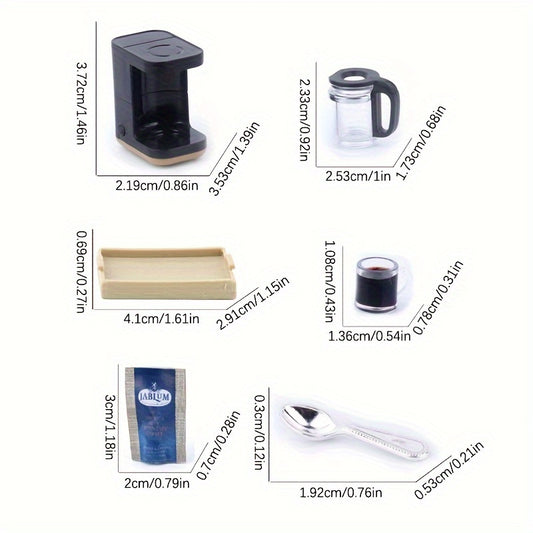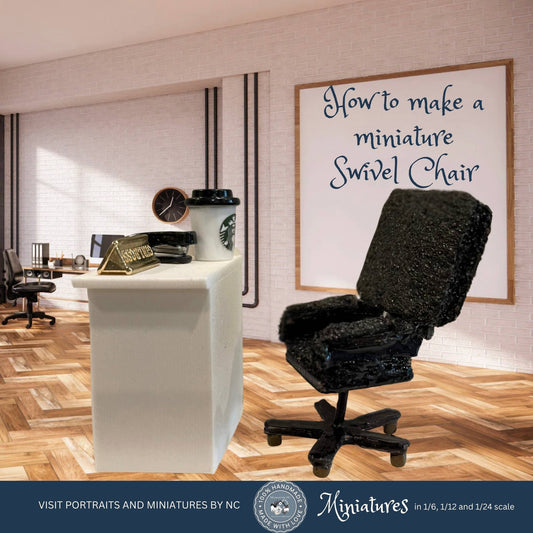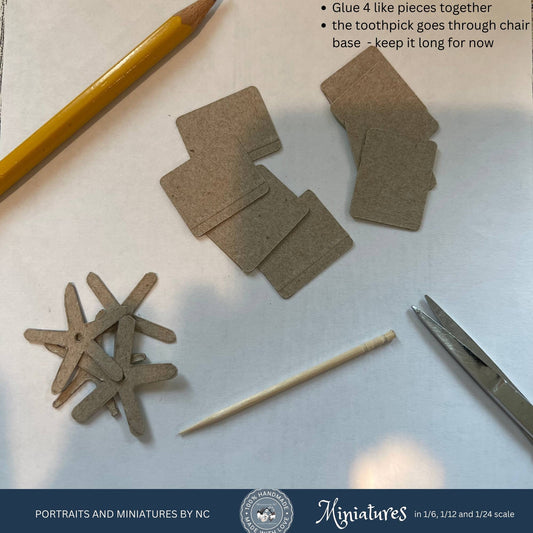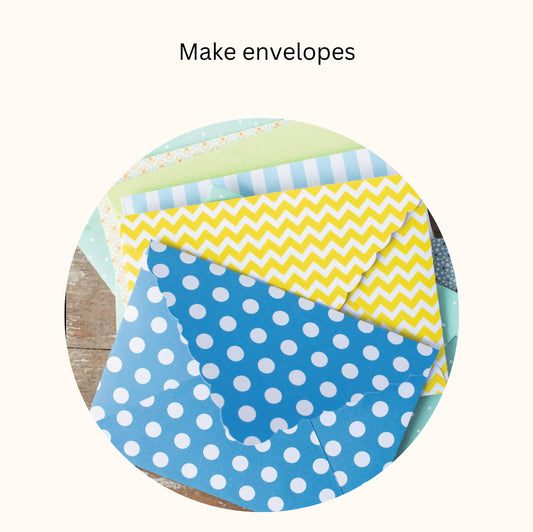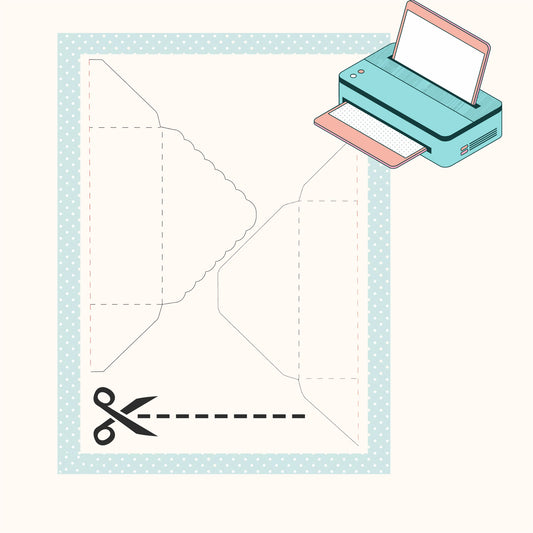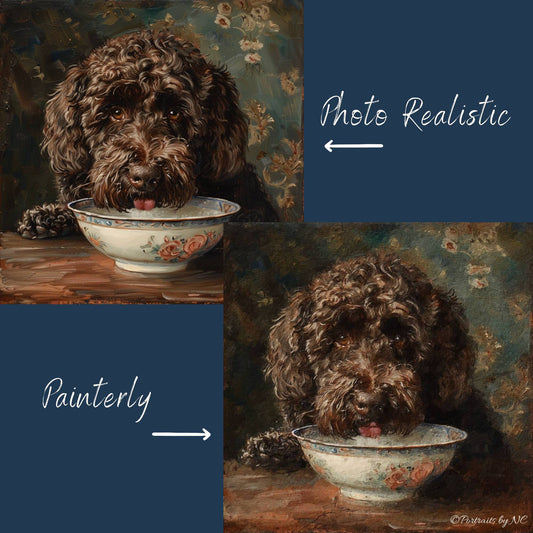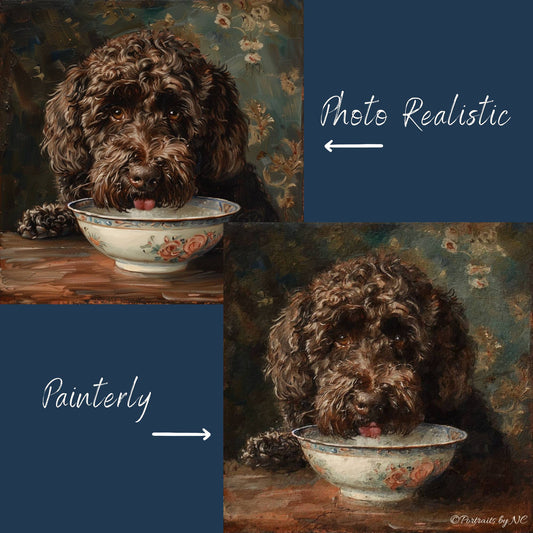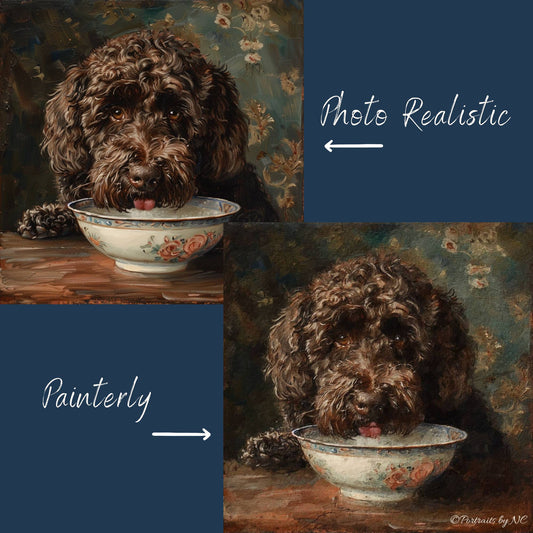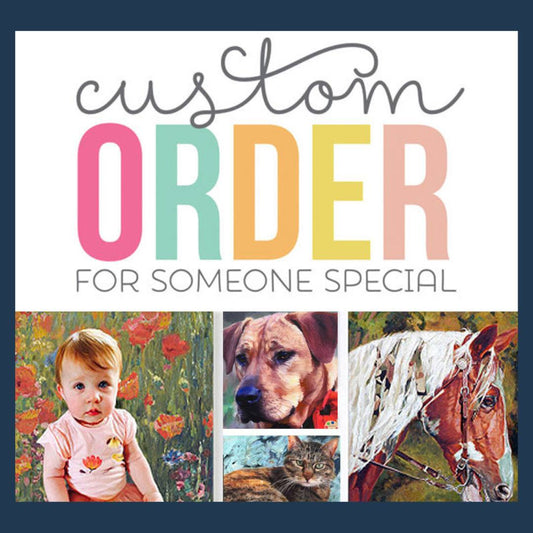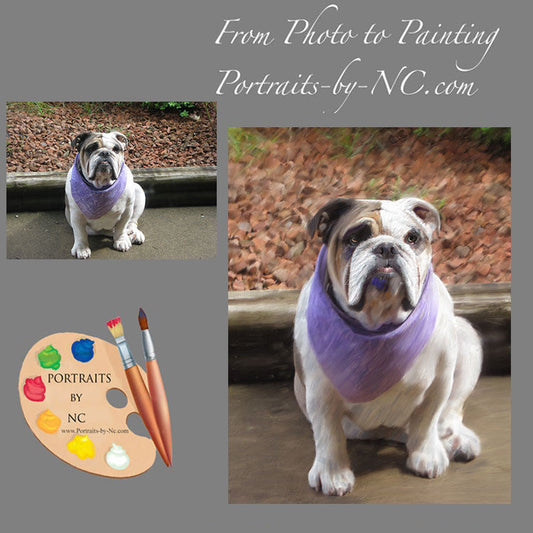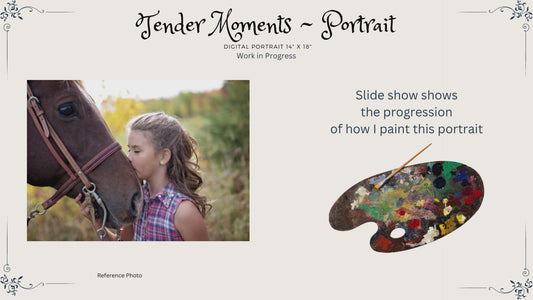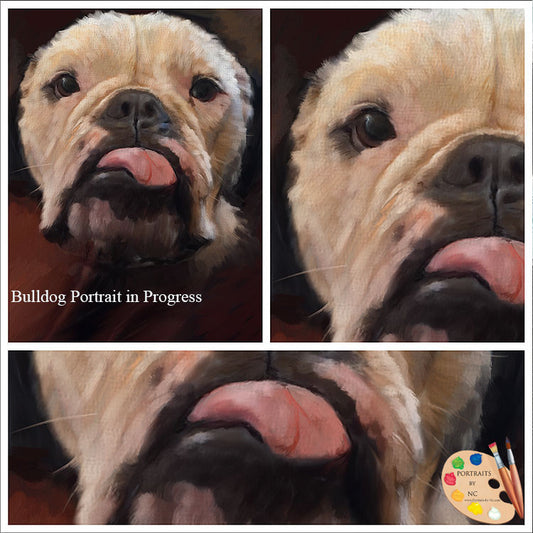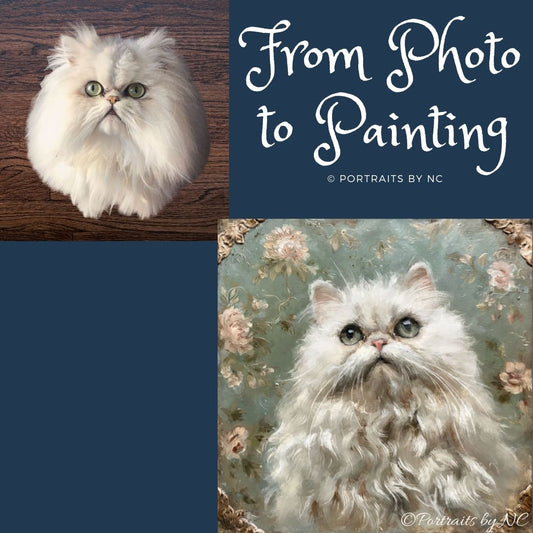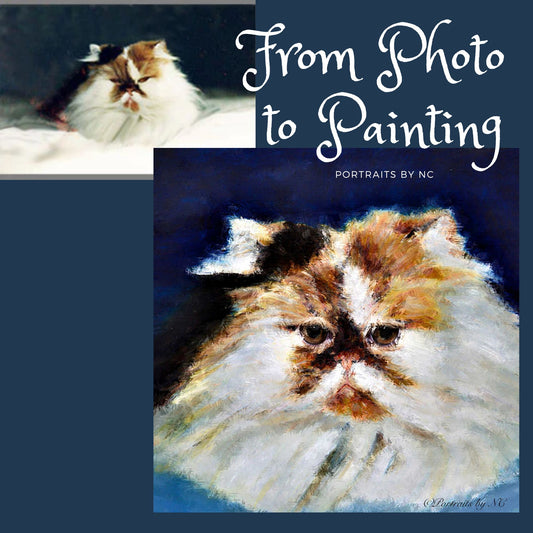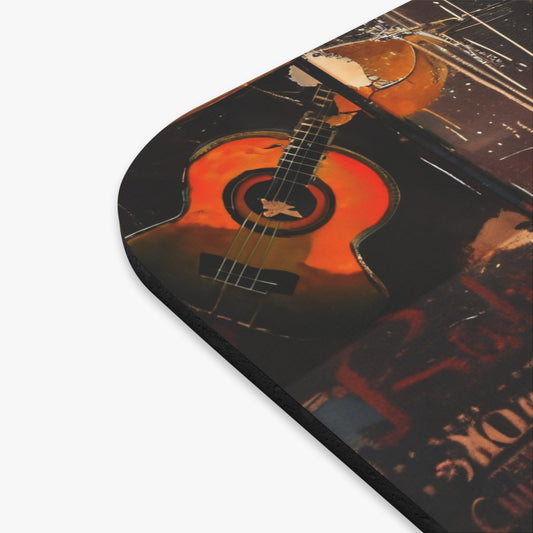How To Translate any Text Using your IPhone

Are you tired of struggling to understand foreign languages while traveling or reading articles online? With the power of your iPhone, you can easily translate any text and break down language barriers. In this tutorial, I will guide you through the simple steps to translate text using your iPhone. This handy feature is great when reading miniature tutorials or blogs that are written in another language

Step 1: Open the Translate App
The first step is to open the Translate app on your iPhone. This app comes pre-installed with iOS 14 or later versions. If you don't have it, you can download it from the App Store.
Step 2: Choose the Languages
Once you have the Translate app open, select the languages you want to translate from and to. For example, if you want to translate English to Spanish, choose English as the source language and Spanish as the target language.
Step 3: Enter or Speak the Text
Now, you have two options to input the text you want to translate. You can either type the text manually or use the microphone icon to speak the text. The app will automatically detect the language you entered or spoken.
Step 4: View the Translation
After entering or speaking the text, the Translate app will instantly provide you with the translation. The translated text will appear on the screen, making it easy for you to understand and communicate.
Step 5: Additional Features
The Translate app offers additional features to enhance your translation experience. You can tap on the speaker icon to listen to the pronunciation of the translated text. There is also a conversation mode that allows you to have a back-and-forth conversation with someone in different languages.
Step 6: Scan Text to Translate
On your Iphone follow these steps:
- Open Settings
- Go to General
- Click Language & Region
- Scroll down to Live Text and slide on
- Exit Settings
- Open Camera
- Point to text you want to translate
- Brackets will show
- Click on text icon on the right of your screen
- Highlight the text you want to translate
- Hit Translate
With the Translate app or the camera on your iPhone, you can confidently explore new cultures, communicate with locals, and overcome language barriers. It's like having a personal translator in your pocket!
So, next time you find yourself in a foreign country or struggling to understand a text, remember to rely on your iPhone and the powerful Translate app. Happy translating!